This happens a lot on the web hosting world:
- clients loose their WordPress password
- clients forget their WordPress Administrator username
- clients setup an email and they no longer have access to it to do the password reset
- WordPress of the client can’t send email notifications because its being blocked by the anti spam filters.
Before we start, I want to point out that this tutorial is done with the tools that Site5 provides. So this tutorial assumes that you have all the following:
- Active Domain, subdomain or Temporary URL (extremely necessary)
- Active Site5 Web hosting account
- Backstage access
- SiteAdmin or cPanel access
- WordPress previously installed
- Find what is the database name of your WordPress installation.
- Via FTP or File Manager go to your the folder where you installed WordPress, for example to /home/username/public_html/ and look for the file wp-config.php (select the file and then click on the edit button of the File Manager toolbar) and look for these lines:
/** The name of the database for WordPress */
define(‘DB_NAME’, ‘example_wp355’);Where example_wp355 is your database name.
- Via FTP or File Manager go to your the folder where you installed WordPress, for example to /home/username/public_html/ and look for the file wp-config.php (select the file and then click on the edit button of the File Manager toolbar) and look for these lines:
- Go to your Backstage >> SiteAdmin >> Databases >> PHPMyAdmin
- Look for the example_wp355 database, and then for table wp_users
Once that you are on the wp_users table, you should see all the username details. On this particular case I only have one user that is admin as you can see on the screenshot below:
- Now to change the password, click on the Edit button for the username that you want to modify.
- On the new screen you will be able to edit all the details of that username, but on this particular case we ONLY care to change the password. So go to the user_pass field, click on the dropdown and select MD5 and on the input field next to it, simply type the password that you want to set. Once you are finished, click on the Go button.
And that is all, now you should be able to login to your WordPress with the password we recently set for that account. If you need assistance, let me know on my contact me page.
Below are more resources regarding password resets:
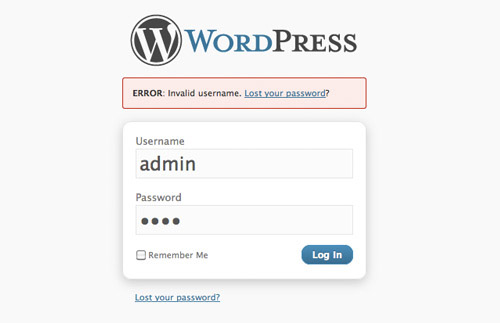





Leave a Reply